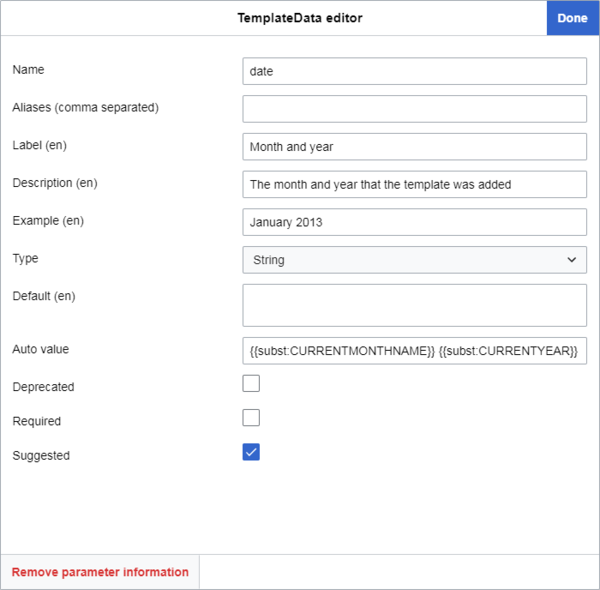Help:TemplateData
Template:Draft Template:DoNotTranslate <languages /> Template:PD Help Page <translate> <tvar|extension>Template:Ll</> is an extension used to store information about a [[<tvar|help>Special:MyLanguage/Help:Templates</>|wikitext template]] and its parameters so that an editing interface can retrieve and display this information in its template editor, thus making it easier for users to add and edit templates on pages.</translate>
<translate> Since April 2019, TemplateData is part of the default user experience for all users on all Wikimedia wikis when they add a template, including unregistered users.</translate> <translate> Both the default source and visual editors incorporate it in some way.</translate> <translate> It is also used elsewhere by scripts, tools and gadgets.</translate> <translate> If you have your own wiki, you will need to install <tvar|1>Template:Ll</>.
Adding TemplateData to a template essentially consists of inserting a small block of JSON code (explained below) on the template's documentation page. </translate> Whilst this may sound complicated, it's rather simple. <translate> There are two main ways you can do this, either manually or by using the TemplateData editor, a graphical user interface located on the "Edit"/"Edit source" pages of templates on wikis with the TemplateData extension installed.</translate> <translate> The JSON contains a list of parameters with info about each parameter of the template as well as the template as a whole.</translate> <translate> These are outlined below.
Once a template has TemplateData, this information will show in the user interface when a user adds the template, sometimes in place of original info or sometimes as additional info.</translate> <translate> In some cases, it may change how the editor behaves when editing or inserting the template.</translate> <translate> This can make it much easier for users to identify what they need to do with a template when adding it.
History
TemplateData was originally developed in early 2013 with <tvar|1>Template:Ll</> in mind, which was in MediaWiki testing stages at the time.</translate> <translate> VisualEditor is the main visual editing interface for Wikimedia wikis, and TemplateData allowed it to have a more useful interface when adding templates.</translate> <translate> It was officially supported by VisualEditor [[<tvar|1>Special:MyLanguage/VisualEditor/Portal/TemplateData</>|immediately]].</translate> <translate> As VisualEditor was rolled out to the various major Wikimedia wikis as a default feature from 2013 through 2016, TemplateData became a part of them as well. </translate>
In December 2016, the VisualEditor interface was made available for editing source code as a beta feature. This was termed the 2017 wikitext editor. This brought the features of TemplateData to source editing for the first time.
<translate> In March 2018, [[<tvar|1>User:Samwilson</>|Sam Wilson]] developed <tvar|2>Template:Ll</>, a GUI template editor extension for the default Wikimedia source editor, <tvar|3>Template:Ll</> (otherwise known as the 2010 wikitext editor), designed to make the process of adding templates easier by using information from TemplateData.</translate> <translate> In [[<tvar|1>w:Wikipedia:Wikipedia Signpost/2019-04-30/Technology report</>|April 2019]], TemplateWizard was made a default part of the 2010 wikitext editor on all Wikimedia wikis.</translate> <translate> This meant that TemplateData was now a default part of both the visual editor and the source editor on Wikimedia wikis. </translate>
Adding or editing TemplateData
To add or edit TemplateData, first navigate to a template's page, located at "/Template:Templatename".
Prior checks
There are two things you should check before adding or editing TemplateData, in the following order:
- whether the template has a documentation subpage
- whether the template already has TemplateData and whether this is located on the template page or the documentation subpage.
Checking for the documentation subpage
The first thing to do is identify whether the template has a subpage for its documentation or not.
There are two main ways templates on most Wikimedia wikis store their usage notes and other data that shouldn't be included in the actual template itself, like categories the template should be contained in:
- The vast majority use a documentation subpage. This is a page located at the template's name followed by "/doc". In this case, on the main template page after the template source code, there is only the text "
{{Documentation}}" between<noinclude>tags. Here, the {{Documentation}} template transcludes all the /doc page's content onto the template page. This makes the template's source code look much cleaner. - A small minority keep the information on the template's main page, after its source code. In this case, it is contained after "
{{Documentation|content=", which is between<noinclude>tags.
You can quickly identify whether a template has a /doc page by checking if the "![]() Template documentation" (or similar) heading has links like "[view] [edit] [history] [purge]" after it.
This may look slightly different on different wikis.
Rarely, the main template page may still have documentation content even if you see these buttons and there is a /doc page.
This will happen if a user has added a custom /doc page title between "
Template documentation" (or similar) heading has links like "[view] [edit] [history] [purge]" after it.
This may look slightly different on different wikis.
Rarely, the main template page may still have documentation content even if you see these buttons and there is a /doc page.
This will happen if a user has added a custom /doc page title between "{{Documentation|" and "|content=" then added content after "|content=".
A slightly more reliable way to check is by looking for the notice, "The above documentation is transcluded from Template:Templatename/doc" (or similar), in the box at the bottom of the page.
If a template doesn't have a documentation subpage
If a template doesn't have a documentation subpage, you have two options:
- You can either create it and move its documentation (if it has any) there. After this, you can then add TemplateData to the documentation subpage. This is the preferred option.
- Or, you can add or edit TemplateData on the main template page.
Creating the doc subpage and moving the documentation contents
On most Wikimedia wikis, you can only create a page if you are a registered user (and, at least on the English Wikipedia, have been for more than four days and have made at least ten edits).
To do this, click "Edit"/"Edit source" on the main template page, and look for the <noinclude> tags and their contents, usually at the bottom.
It should look something like this:
<noinclude>
{{Documentation|content=
== Usage ==
Information about usage.
== More example headings ==
More example contents
[[Category:Example category]]
[[Category:Example category 2]]
}}
</noinclude>
It might also have TemplateData already. This will look something like:
<noinclude>
{{Documentation|content=
...
<templatedata>
{
"description": "",
"params": {
"1": {
"label": "Example parameter",
"description": "Example parameter description",
"type": "string"
}
}
}
</templatedata>
</noinclude>
Select everything after "|content=" and before "</noinclude>", cut it, then delete "|content=", so you are just left with:
<noinclude>
{{Documentation}}
</noinclude>
Now, save the page.
Next, add "/doc" to the URL in the address bar after the template name, and press Enter. Then, click "Create source".
If your wiki has a {{Documentation subpage}} notice template, add it at the top. You may also want to add some other templates, like a {{Purge button}} or {{Purge}} link, if your wiki has it. See meta:Help:Template documentation for more info.
Beneath this, paste the contents of the clipboard.
Next, enclose the categories within <includeonly> tags.
This is so that they don't have an effect on the doc subpage, only on the template's main page.
This will look like this:
<includeonly>
[[Category:Example category]]
[[Category:Example category 2]]
</includeonly>
Some wikis (including the English Wikipedia) have a {{Sandbox other}} template. Use this if the template can be expected to have a sandbox version, located at "Template:Templatename/sandbox". It will stop the categories from having an effect on the sandbox page.
This will look like this:
<includeonly>{{sandbox other||
[[Category:Example category]]
[[Category:Example category 2]]
}}</includeonly>
After this, click "Publish page".
You can now add or edit the TemplateData on the documentation subpage based on the guidance at #Methods.
Adding or editing TemplateData on the main template page
If you do not wish to or are unable to create the /doc page, you can add or edit TemplateData on the main template page. Follow the guidance at #Methods to do this.
If a template has a documentation subpage
If a template has a documentation subpage, you should now check whether it already has TemplateData and whether this is located on the template page or the documentation subpage.
Check both the template page and the /doc subpage for the presence of TemplateData documentation; this looks something like this:
| Parameter | Description | Type | Status | |
|---|---|---|---|---|
| Example parameter | 1 | Example parameter description | String | optional |
Alternatively, the TemplateData extension can perform this check for you. Simply click "Edit" or "Edit source" on either page.
If the template already has TemplateData on either page, you will see a yellow notice at the top of the page saying either:
- "Please note: there is already a TemplateData block on the related page "Template:Templatename/doc"", or
- "Please note: there is already a TemplateData block on the related page "Template:Templatename""
If the template has TemplateData on its documentation subpage
If the template has TemplateData on its documentation subpage, this is the page you should edit.
You can do this by clicking the "[edit]" located after the heading "![]() Template documentation" (or similar), or, if you are already on the /doc page, simply clicking "Edit" or "Edit source" at the top.
Follow the guidance at #Methods to add or edit the TemplateData.
Template documentation" (or similar), or, if you are already on the /doc page, simply clicking "Edit" or "Edit source" at the top.
Follow the guidance at #Methods to add or edit the TemplateData.
If the template has TemplateData on its main page
If the template has TemplateData on its main page, you once again have two options:
- You can either move to its documentation subpage. This is the preferred option.
- Or, you can edit it on the main template page.
Moving TemplateData to the documentation subpage
To do this, simply click "Edit"/"Edit source" on the main template page, and look for the <templatedata> tags, enclosed within <noinclude> tags.
It should look something like this:
<noinclude>
{{Documentation}}
<templatedata>
{
"description": "",
"params": {
"1": {
"label": "Example parameter",
"description": "Example parameter description",
"type": "string"
}
}
}
</templatedata>
</noinclude>
Cut only the <templatedata> tags and their contents out of the code, then save the page.
Next, edit the documentation subpage by clicking the "[edit]" located after the heading "![]() Template documentation" (or similar).
Template documentation" (or similar).
Type a heading, like "TemplateData", then beneath it paste the TemplateData.
You can now edit the TemplateData based on the guidance at #Methods.
Editing TemplateData on the main template page
If you do not wish to move the TemplateData to the /doc page, you can edit it on the main template page. See #Methods for how to edit TemplateData.
If the template does not yet have TemplateData but has a doc subpage
If the template does not yet have TemplateData, you should add it to the documentation subpage.
Do this by clicking the "[edit]" located after the heading "![]() Template documentation" (or similar), or, if you are already on the /doc page, simply clicking "Edit" or "Edit source" at the top.
Type a heading, like "TemplateData", then add it beneath this heading.
The section #Methods explains how to add TemplateData.
Template documentation" (or similar), or, if you are already on the /doc page, simply clicking "Edit" or "Edit source" at the top.
Type a heading, like "TemplateData", then add it beneath this heading.
The section #Methods explains how to add TemplateData.
Methods
<translate>
TemplateData editor method
</translate>
This is the simpler way to add or edit TemplateData, possible for inexperienced users.
<translate> The TemplateData editor is a graphical user interface for adding and editing TemplateData. </translate> It is part of the TemplateData extension. <translate> It is accessible by going to any template's page (or documentation subpage) and clicking "Edit" or "Edit source". </translate>
After clicking "Edit" or "Edit source", you will see a button above the editing area and page title that says "Template:Int".
<translate> Clicking this button will enter the TemplateData editor.</translate> <translate> If the page you are on already contains TemplateData, this will automatically show here.</translate>
Features in the above window:
- The top item is "Language". This item allows you to enter text content in multiple different languages, which will show depending on the language setting of the user in Preferences. It will not show depending on the language wiki, as different wikis have entirely different databases of templates. If no language TemplateData exists yet, only the language of the wiki the user is on will be available, but the user can click "Add language" to add more inputs. The language code will show in brackets next to the parameters for which it can be applied to. These include descriptions and labels.
- The next item is the template description. This is the description of the template as a whole and is shown in various places to the user in the template editors while adding a template. This parameter and its effects are outlined here.
- The third item is the wikitext formatting of the template. This parameter determines how the wikitext should be laid out when the user clicks "Insert", the two main types being "inline" (on one line) and "block" (on new lines). This parameter and its effects are outlined here.
- If the user chooses "Custom", they will be able to enter a set of wikitext under "Custom format string", according to rules outlined here, to create a custom layout for the template when the user clicks "Insert".
- The fourth item is "Template parameters". This contains a list of parameters already defined in the TemplateData, if they exist. If there are parameters stated in the template's source code for which no TemplateData exists yet, you may see a button called "Add suggested parameters". These are extracted from the template's source code by looking for
{{{parametername}}}or{{{parametername|}}}. Clicking "Add suggested parameters" will add these parameters under their names as defined in the source code. This will also show a green notice at the top: "2 new parameters were imported: names of parameters". - At the bottom is "Add parameter". This allows you to add a parameter manually with a custom name.
The next stage is clicking any one of the parameters in the list. This will allow you to edit that parameter's info.
All of these features and their effects are outlined at #Within a parameter's name.
When you are finished, click "Apply".
This will automatically insert the TemplateData at the bottom of the page before the </noinclude> tag; or, if it already exists, it will update it with the new information without changing its position at all.
The TemplateData text will also be selected when you click "Apply".
The TemplateData editor creates a "paramOrder" parameter at the bottom of the TemplateData or updates it if it already exists.
This contains the current TemplateData parameters in the order they were displayed in the TemplateData editor.
You can change the paramOrder by dragging the parameters in different orders in the TemplateData editor using the three horizontal bars on the left.
"paramOrder" and its effects are outlined here.
After this, click "Save" to save the revision of the page.
Manual method
The alternative is to add or edit TemplateData manually. You may need or wish to do this in some cases.
<translate>
TemplateData's structure is based around the JSON standard, but you do not need to learn JSON to learn how to place TemplateData.
</translate>
It follows a few very simple rules and takes only a few dozen possible predefined parameters and values, almost always in a "parameter": "value" format.
Adding TemplateData manually
Preconsiderations:
- If you're adding TemplateData on a template's documentation subpage, you may add it anywhere on the page, but convention says that you add it at the bottom, like how the TemplateData editor does. Preferably though, add it before any categories, as this is how it will best correlate visually with the template page. If there are "See also" links, you may want to add it before these too, as these don't relate directly to the template.
- If you're adding TemplateData on a template's main page (which is not preferred; see #Prior checks), add it at the bottom but before the
</noinclude>tag, and preferably also before any categories. You must make sure that it is within the<noinclude>tags.
First, click "Edit" or "Edit source" on the respective page, then go to the position you are adding the TemplateData and write a heading like "TemplateData".
Many wikis (but not all) have a {{TemplateData header}} template, which adds a short notice about the TemplateData. If yours does, add this after the heading.
To start adding the TemplateData, type an opening and closing <templatedata> tag and a pair of curly brackets on new lines, with an empty line between them:
<templatedata>
{
}
</templatedata>
Next, add an indent on the empty line between the two curly brackets, and start adding parameters. Details for the parameters can be found at #TemplateData parameters. Most are optional, but some are highly recommended.
Parameters can be in any order, but the order that will best correlate with what shows in the TemplateData documentation and contribute to ease of use for editors is the following:
<templatedata>
{
"description": "",
"format": "",
"params": {
"parameter1": {
"aliases": ["",""]
"label": "",
"description": "",
"type": ""
}
},
"paramOrder": [
""
]
}
</templatedata>
<translate>
Also, make sure the parameters within, for example, the <tvar|1>"params"</> object are kept within that object, or you will receive an "Unexpected property" error when you try to save.
</translate>
<translate> Example </translate>
Here is some example TemplateData for a hypothetical cleanup template. The template would display a notice, and its source code would be programmed to place the page into a dated category based on the month and year entered. The notice could also contain a link to a talk page section, if specified. The TemplateData would look something like this:
<templatedata>
{
"description": "Use this template to indicate that an article is in need of cleanup.",
"format": "inline",
"params": {
"date": {
"label": "Month and year",
"description": "The month and year that the template was added",
"type": "string",
"autovalue": "{{SUBST:CURRENTMONTHNAME}} {{SUBST:CURRENTYEAR}}",
"example": "January 2013",
"suggested": true
},
"reason": {
"aliases": ["1"],
"label": "Reason",
"description": "The reason the article is in need of cleanup",
"type": "string"
},
"talk": {
"aliases": ["talksection"],
"label": "Talk page section",
"description": "The section of the talk page containing relevant discussion",
"type": "string"
}
},
"paramOrder": [
"date",
"reason",
"talk"
]
}
</templatedata>
The corresponding TemplateData documentation would display as the following:
Use this template to indicate that an article is in need of cleanup.
| Parameter | Description | Type | Status | |
|---|---|---|---|---|
| Month and year | date | The month and year that the template was added
| String | suggested |
| Reason | reason 1 | The reason the article is in need of cleanup | String | optional |
| Talk page section | talk talksection | The section of the talk page containing relevant discussion | String | optional |
<translate>
TemplateData parameters
Each parameter for TemplateData is listed below with a description and example.</translate> <translate> They are also listed at [[<tvar|1>Special:MyLanguage/Extension:TemplateData#Format</>|Extension:TemplateData#Format]]. </translate>
| <translate> Parameter</translate> | <translate> Description</translate> | <translate> Example</translate> |
|---|---|---|
| description |
<translate>
The <tvar|description> <translate> Effects</translate> <translate> On the template documentation page, the description will show in plain text below the "Template data for [template name]" subheading. In all main editors (<tvar|1>Template:Ll</>, the <tvar|2>Template:Ll</> and the <tvar|3>Template:Ll</> with [[<tvar|4>Special:MyLanguage/Help:Extension:TemplateWizard</>|TemplateWizard]]), the description shows in two main instances:
<translate>
In the VisualEditor and 2017 wikitext editor, the description gets truncated to about 50 characters under each search suggestion, followed by a "<tvar|1>...</>", but the whole description shows in the main template editor window.</translate> <translate> Both are shown in grey text. In the 2010 wikitext editor with TemplateWizard, the whole description shows under each search suggestion, in grey text.</translate> <translate> In the main template editor window, descriptions longer than four lines (about 540 characters) are provided a separate scrollbar, and they are shown in black text. </translate> <translate> If not specified</translate> <translate> If the description parameter does not exist or is not specified, the text "No description." will be displayed in the TemplateData documentation below the "Template data for [template name]" subheading.</translate> <translate> Additionally: </translate>
|
"description": "<translate><!--T:122--> A template for linking to a commons category</translate>",
|
| format |
<translate>
The <tvar|format> This parameter is not required, but it is recommended.</translate> <translate> The default behaviour when this parameter does not exist is inline formatting, and no corresponding notice is displayed in the TemplateData documentation below the table heading. </translate> <translate> Effects</translate> <translate> Inline:</translate> <translate>
If the parameter is set to <tvar|inline>
<translate> When inserted, the template will lay its wikitext out on a single line with no white space between elements, like so: </translate>
<translate> Block:</translate> <translate>
If the parameter is set to <tvar|block>
<translate> When inserted, the template will distribute its parameters each on a new line, with single spaces between each element, like so: </translate> {{Foo
| bar = baz
| qux = quux
}}
<translate> Custom formatting:</translate> <translate> Alternatively, if the parameter is set to a custom string of wikitext, as per the rules listed at [[<tvar|1>#Custom formats</>|#Custom formats]], the template will display the following preference notice in its TemplateData documentation: </translate>
<translate> When inserted, the template will lay its wikitext out as per the given wikitext. </translate> |
"format": "inline"
|
| params |
<translate>
The <tvar|params> It should contain the [[<tvar|1>#Parameter name</>|name]] of each parameter followed by a set of TemplateData sub-parameters listed in [[<tvar|2>#Within a parameter's name</>|#Within a parameter's name]]. If there are multiple parameters, separate each parameter object with a comma between each one, after the closing curly bracket (i.e. not after the last curly bracket). </translate> |
"params": {
"parameter1": {
... // <translate><!--T:303--> parameter info</translate>
}, // <translate><!--T:160--> comma here</translate>
"parameter2": {
... // <translate><!--T:304--> parameter info</translate>
}, // <translate><!--T:161--> and here</translate>
"parameter3": {
... // <translate><!--T:305--> parameter info</translate>
} // <translate><!--T:306--> but not here</translate>
}
|
| paramOrder |
<translate>
The <tvar|1> How to use It is used by adding the parameter <tvar|1> <translate>
The parameters do not have to be on new lines (they can be <tvar|1> It is recommended that you place <translate> Every parameter mentioned in the TemplateData must be included, otherwise a "[[<tvar|1>#Required property</>|Required property]]" error will show. </translate> If not specified If <translate> With other parameters</translate> <translate>
In the 2010 wikitext editor with TemplateWizard, In VisualEditor and the 2017 wikitext editor, <tvar|1> |
"paramOrder": [
"date",
"reason",
"talk"
]
|
<translate>
Within params
</translate>
| <translate> Parameter</translate> | <translate> Description</translate> | <translate> Example</translate> |
|---|---|---|
| parameter name |
<translate>
The only first-level item of the <tvar|1> For example, in a template's source code, if you see <tvar|1> You may also see parameters named <tvar|1>
<translate>
<tvar|1> How to use <translate> Each of these "parameter name" objects should contain all of the information about the parameter, in the form of more TemplateData parameters.</translate> <translate> These are listed in the following section, [[<tvar|1>#Within a parameter's name</>|Within a parameter's name]]. </translate> |
"1": { // <translate><!--T:130--> name of the parameter</translate>
... // <translate><!--T:131--> information about the parameter goes here</translate>
}
|
<translate>
Within a parameter's name
</translate>
| <translate> Parameter</translate> | <translate> Description</translate> | <translate> Example</translate> |
|---|---|---|
| aliases |
<translate>
The <tvar|1>
<translate> This means that if the user inserts either of these parameters with a value, they will perform the same function.</translate> <translate> Literally, it translates to, "Value of parameter1. If parameter1 doesn't exist or have a value, value of parameter2."</translate> <translate> In the second case, it also means, "If parameter2 doesn't exist or have a value, no value." To insert the <tvar|1> |
"aliases": ["1", "talk", "talksection"],
|
| inherits |
<translate>
<tvar|1> To use this parameter, type <tvar|1> |
"params": {
"<translate><!--T:163--> topic1</translate>": {
"label": "<translate><!--T:164--> Topic</translate>",
"description": "<translate><!--T:165--> A topic mentioned on this disambiguation page</translate>",
"type": "string"
},
"<translate><!--T:166--> topic2</translate>": {
"inherits": "<translate><!--T:167--> topic1</translate>"
},
"<translate><!--T:168--> topic3</translate>": {
"inherits": "<translate><!--T:169--> topic1</translate>",
"label" : "A different label"
}
}
|
| label |
<translate>
The <tvar|label> |
"label": "<translate><!--T:345--> Month and year</translate>",
|
| description |
<translate>
Here, <tvar|description> |
"description": "<translate><!--T:348--> The month and year that the template was inserted</translate>",
|
| type |
See the #Type parameter section. |
|
| default |
<translate>
Occasionally, a template parameter is programmed to have a default value that is used unless you change it.</translate>
<translate>
The <tvar|1> <translate> Effects</translate> <translate>
In all main editors (VisualEditor, 2017 wikitext editor and the 2010 wikitext editor with TemplateWizard), the "default" text will show as grey text in the input box of any open parameter when it is empty, in the format <translate> With other parameters</translate> <translate> In all main editors (VisualEditor, 2017 wikitext editor and the 2010 wikitext editor with TemplateWizard), if "default" is specified, the "example" value will not show in the input box. </translate> |
"default": "Category:CommonsRoot",
|
| autovalue |
<translate>
You can specify an "autovalue" for a parameter. When a user adds the template to a page, this value will automatically appear in the input box. For example, many cleanup templates are supposed to have the date added; if you set the autovalue for the template's date parameter to be This parameter does not force the value to always be this value.</translate> <translate> The user can freely change the value that is automatically inputted into the parameter in the template editor. </translate> <translate> With other parameters</translate> <translate>
In all main editors (VisualEditor, 2017 wikitext editor and the 2010 wikitext editor with TemplateWizard), <tvar|1> |
"autovalue": "{{subst:CURRENTMONTHNAME}} {{subst:CURRENTYEAR}}"
|
| example |
<translate>
The <tvar|1> <translate> Effects</translate> <translate>
In all main editors (VisualEditor, 2017 wikitext editor and the 2010 wikitext editor with TemplateWizard), it shows a grey text in the input box of any open parameter when it is empty, in the format <translate> With other parameters</translate> <translate> In all main editors (VisualEditor, 2017 wikitext editor and the 2010 wikitext editor with TemplateWizard), "example" will not show in the input box if "default" is specified. </translate> |
"example": "January 2013",
|
| required |
<translate>
We then have <tvar|required> This specifies whether filling out the parameter is mandatory for that template. </translate> <translate> Effects</translate> <translate> This status has several effects in VisualEditor and the <tvar|1>Template:Ll</>: </translate>
<translate> In the <tvar|1>Template:Ll</> with [[<tvar|2>Special:MyLanguage/Help:Extension:TemplateWizard</>|TemplateWizard]], like in the other editors, it causes the parameter to automatically show up when a user inserts a template, but in this editor the parameter cannot be removed.</translate> <translate> It also does not display "Field is required" in the parameter description; rather, it lists the parameter on the side under "Required parameters".</translate> <translate> Other than this, it generally behaves the same as in the other editors, except that the prompt says that the input doesn't "match the expected format". </translate> <translate> With other parameters</translate> <translate> In VisualEditor and the 2017 wikitext editor, the "deprecated" status does not override the functionality of this parameter, but in the 2010 wikitext editor with TemplateWizard it does.</translate> <translate> See the description of "deprecated" for more info. </translate> |
"required": true
|
| suggested |
<translate>
There is <tvar|suggested> This is a status for parameters that are not "required" but are recommended to be high value (but not mandatory) for template users. </translate> <translate> Effects</translate> <translate> In VisualEditor and the <tvar|1>Template:Ll</>, it causes the parameter to automatically show up when a user inserts a template.</translate> <translate> If the parameter has an autovalue set, this will also automatically be in the parameter's input box.</translate> <translate> It has no other effect and doesn't show any additional text or warnings. In the <tvar|1>Template:Ll</> with TemplateWizard, it does not place the parameter in the template automatically but instead causes it to be listed on the side under "Suggested parameters".</translate> <translate> The user can then click a "+" next to the parameter to add it to the template. </translate> <translate> With other parameters</translate> <translate>
The "required" status overrides the functionality of this status in all main editors (VisualEditor, the 2017 wikitext editor and the 2010 wikitext editor).</translate>
<translate>
It also overrides the displayed "suggested" status in TemplateData documentation (it will display "required" if both "required" and "suggested" are set to <tvar|true> |
"suggested": true
|
| deprecated |
<translate>
Finally, there is <tvar|deprecated> This is a status for parameters that should not be used any more but still exist for the time being.</translate> <translate> This could be because uses of the template are being moved from one set of parameters to another. </translate> <translate> Effects</translate> <translate> The effect of this parameter in VisualEditor and the 2017 wikitext editor is that a grey exclamation mark shows next to the parameter's label when it is inserted, and in the parameter's information tooltip, the grey, italic text "Field is deprecated" is shown below the parameter description.</translate> <translate> It does not affect the functionality or usability of the parameter or show any additional warnings. Despite the fact that it can take a string, as of January 2020 none of the main editors (VisualEditor, the 2017 wikitext editor or the 2010 wikitext editor) display the contents of the string anywhere to users.</translate> <translate>
Inputting a string has the same effect as <tvar|1> In the 2010 wikitext editor with TemplateWizard, setting this value as <tvar|true> <translate> With other parameters</translate> <translate>
If you set both this and "suggested" as <tvar|true> If you set both this and "required" as <tvar|true> In the 2010 wikitext editor with TemplateWizard, "deprecated" overrides the parameters "required" and "suggested". </translate> |
"deprecated": "<translate><!--T:229--> Please use 'publicationDate' instead.</translate>"
|
<translate> Note: if neither "required", "suggested" nor "deprecated" are set as true for a parameter, its status will show as "optional" in the TemplateData documentation.
Once you're done, hit "save". If you've made errors, it will not let you save (which is disruptive but means you can't break anything). Should you run into errors, explain on the [[<tvar|1>Special:MyLanguage/VisualEditor/Feedback</>|feedback page]] what you were trying to do, and we will be happy to help.
Note that if you are abusing a hack template to dynamically generate TemplateData, it cannot be checked for errors before saving.
Note that each item of information is enclosed in quotation marks (except for <tvar|true>true</> and <tvar|false>false</>) and separated from the next bit by a comma (unless it's the last one).
</translate>
<translate>
Type parameter
The <tvar|type>"type"</> parameter is meant to signal to a template editor the nature of a parameter's value.</translate>
<translate>
In some cases, template editors have been programmed to modify the user interface for a certain parameter according to this TemplateData value, such as to only allow the user to enter valid values that match the specified type.</translate>
<translate>
This parameter does not have any functional effect on the template parameter or its value; it merely controls how template editors see and treat the parameter in editing mode.</translate>
How to use
It is used by adding the "type" parameter, followed by a colon and a space, then adding any of the values listed in the table below in speech marks.
Example:
"type": "string",
Effects
As of February 2020, only 5 of the 13 type values have visible effects in VisualEditor and the 2017 wikitext editor, while 8 have visible effects in TemplateWizard.
The effects of certain values are likely to change as the template editors get updates to support them. One such effort for VisualEditor and the 2017 wikitext editor is tracked in the Phabricator task T55613. A similar effort to get TemplateWizard to support the boolean value is tracked in T200664.
<translate> The currently known effects are listed as follows. </translate>
| Value | Description |
|---|---|
| unknown |
The Effects In all main editors (VisualEditor, 2017 wikitext editor and the 2010 wikitext editor with TemplateWizard), |
| number |
<translate>
The <tvar|1> Effects <translate>
<translate>
The buttons can also lower the number into negatives. </translate> With other parameters <translate>
</translate> |
| string |
<translate>
The <tvar|1> Effects <translate>
In all main editors (VisualEditor, 2017 wikitext editor and the 2010 wikitext editor with TemplateWizard), <tvar|1> |
| line |
<translate>
The <tvar|1> Effects
|
| boolean |
The Effects As of February 2020, none of the main Wikimedia editors (VisualEditor, 2017 wikitext editor or the 2010 wikitext editor with TemplateWizard) make use of this value. It has no visible effects. |
| date |
The Effects
With other parameters
|
| url |
<translate>
The <tvar|1> Effects <translate>
<translate>
</translate> <translate> With other parameters</translate> <translate>
|
| wiki-page-name |
<translate>
The <tvar|1> Effects <translate>
In all main editors (VisualEditor, 2017 wikitext editor and the 2010 wikitext editor with TemplateWizard), <tvar|1> |
| wiki-file-name |
<translate>
The <tvar|1> Effects <translate>
<translate>
|
| wiki-template-name |
<translate>
The <tvar|1> Effects <translate>
In all main editors (VisualEditor, 2017 wikitext editor and the 2010 wikitext editor with TemplateWizard), <tvar|1> |
| wiki-user-name |
<translate>
The <tvar|1> Effects <translate>
In all main editors (VisualEditor, 2017 wikitext editor and the 2010 wikitext editor with TemplateWizard), <tvar|1> |
| content |
<translate>
The <tvar|1> Effects <translate>
<translate>
</translate> |
| unbalanced-wikitext |
<translate>
The <tvar|1> Effects <translate>
<translate>
</translate> |
<translate> Custom formats</translate>
<translate>
When editing the <tvar|1>"format"</> value, you create custom formats by inputting a set of wikitext symbols using some predefined rules.
</translate>
{{- <translate> start of the template</translate>_- <translate> content (e.g., string, integer or parameter).</translate> <translate> This underscore serves to indicate the minimum length of a value in characters and can be repeated, like <tvar|1>_______</>.</translate> <translate> If this length is not reached, it fills the remaining characters with spaces.</translate> <translate> This can be used to align all equals signs to a specific position after a parameter (if used with <tvar|1>\n</> for new lines).</translate>|- <translate> pipe (separates parameters)</translate>=- <translate> equals sign (precedes the value of a parameter)</translate>- <translate> <tvar|1>
\n</> or pressing the enter key - new line (this will display as <tvar|2>↵</> in the entry field)</translate> \nto indent new lines)</translate>}}- <translate> end of the template</translate>
<translate>
The wikitext should at least meet the minimum of {{_|_=_}}, otherwise there will be an invalid format string error.
</translate>
| <translate> Objective</translate> | <translate> Format string</translate> | <translate> Output</translate> |
|---|---|---|
| <translate> Inline formatting</translate> | {{_|_=_}} inline
|
{{Foo|bar=baz|qux=quux}}{{Bar}}
|
| <translate> Block formatting</translate> | {{_\n| _ = _\n}} block
|
{{Foo
| bar = baz
| qux = quux
}}{{Bar
}}
|
| <translate>
No space before the parameter name, each template on its own line</translate> |
\n{{_\n|_ = _\n}}\n
|
{{Foo
|bar = baz
|qux = quux
}}
{{Bar
}}
|
| <translate> Indent each parameter</translate> | {{_\n |_ = _\n}}
|
{{Foo
|bar = baz
|qux = quux
}}{{Bar
}}
|
| <translate> Align all parameter names to a given length</translate> | {{_\n|_______________ = _\n}}\n |
{{Foo
|bar = baz
|qux = quux
|veryverylongparameter = bat
}}
{{Bar
}}
|
| <translate> Pipe characters at the end of the previous line</translate> | {{_|\n _______________ = _}}
|
{{Foo|
bar = baz|
qux = quux}}{{Bar}}
|
| <translate> Inline style with more spaces, must be at start of line</translate> | \n{{_ | _ = _}}
|
{{Foo | bar = baz | qux = quux}}
{{Bar }}
|
| <translate> Template at the start of a line, indent-aligned parameters, pipe beforehand</translate> | \n{{_ |\n _______________ = _}}
|
{{Foo |
bar = baz |
qux = quux}}
{{Bar}}
|
<translate>
Blank boilerplate
You can copy the blank boilerplate below to add new TemplateData to a template. Only the most common tags are included. </translate>
<templatedata>
{
"description": "",
"params": {
"1": {
"label": "",
"description": "",
"type": ""
},
"2": {
"label": "",
"description": "",
"type": ""
}
}
}
</templatedata>
<translate>
Errors
Syntax error in JSON / Bad JSON format
This error occurs if you attempt to save TemplateData that has certain types of invalid JSON code, such as duplicate keys (parameters) or trailing/missing commas, in VisualEditor or the 2017 wikitext editor (JavaScript-based editors).</translate>
<translate> "Syntax error in JSON" shows if you attempt to save such code in VisualEditor or the 2017 wikitext editor, while "Bad JSON format" shows if you attempt to open up such code in the TemplateData GUI editor, on template pages.</translate>
<translate> This error can come up quite frequently while editing a template's TemplateData. The most common mistakes that cause this error include excess commas (such as trailing commas), missing commas and missing quotation marks.</translate>
- <translate> Examples of trailing commas:</translate>
<templatedata>
{
"description": "",
"format": "inline",
"params": {
"1": {
"label": "",
"description": "",
"type": "", // <-- This comma shouldn't be here.
}, // <-- This comma shouldn't be here.
}, // <-- This comma shouldn't be here.
}
</templatedata>
- <translate> Examples of missing commas:</translate>
<templatedata>
{
"description": "",
"format": "inline" // <-- A comma should be here.
"params": {
"1": {
"label": "",
"description": "" // <-- A comma should be here.
"type": ""
}
}
}
</templatedata>
- <translate> Example of missing quotation marks:</translate>
"description": An example description // <-- This text should have quotation marks.
<translate> To fix these errors, you can either look for the errors in the code yourself, or you can enter the JSON block into an external JSON validator, such as <tvar|1>JSONLint</>, and it will highlight the problematic commas and keys that should be removed.</translate>
<translate> Due to a longstanding bug, users using the 2010 wikitext editor are able to save pages that have such invalid JSON (details: <tvar|1>Template:Phab</>), as the JavaScript parser is less strict and allows invalid JSON.</translate>
<translate>
Required property "paramOrder(number)" not found.
This error occurs if you state a parameter in <tvar|1>"params"</> that is not stated in <tvar|2>"paramOrder"</>.</translate>
<translate>
The number in the square brackets refers to the parameter in <tvar|1>"paramOrder"</> that is missing. It refers to its order in the sequence, but it is one less than its actual position, since <tvar|1>"paramOrder"</> is an array; 0 is the first one, 1 is the second, etc.
</translate>
"params": {
"date": { ...
},
"reason": { ...
},
"talk": { ... // <-- This parameter is not stated in "paramOrder", but it should be.
}
},
"paramOrder": [
"date",
"reason"
]
// Error: Required property "paramOrder[2]" not found.
<translate>
To fix this, make sure all parameters stated in <tvar|1>"params"</> are listed in <tvar|2>"paramOrder"</>.</translate>
<translate>
Alternatively, you can remove the <tvar|1>"paramOrder"</> object to remove this error.
Invalid value for property "paramOrder(number)".
This error occurs if you state a parameter in <tvar|1>"paramOrder"</> that is not stated in <tvar|2>"params"</>.</translate>
<translate>
The number in the square brackets refers to the parameter in <tvar|1>"paramOrder"</> that shouldn't be there. It refers to its order in the sequence, but it is one less than its actual position, since <tvar|1>"paramOrder"</> is an array; 0 is the first one, 1 is the second, etc.
</translate>
"params": {
"date": { ...
},
"talk": { ...
}
},
"paramOrder": [
"date",
"reason", // <-- This parameter is not stated in "params", but it should be.
"talk"
]
// Error: Invalid value for property "paramOrder[1]".
<translate>
To fix this, make sure all parameters stated in <tvar|1>"paramOrder"</> are listed in <tvar|2>"params"</>.</translate>
<translate>
Alternatively, you can remove the <tvar|1>"paramOrder"</> object to remove this error.
Property "<tvar|1>params.parametername.required</>" is expected to be of type "boolean".
This error occurs if you put quotation marks around the value of either "[[<tvar|1>#Required</>|required]]" or "[[<tvar|2>#Suggested</>|suggested]]".
</translate>
"suggested": "true" // <-- These quotation marks shouldn't be here.
<translate>
These are boolean values, not strings, therefore they require no quotation marks.</translate>
<translate>
To fix this, remove any quotation marks around the values <tvar|1>true</> or <tvar|2>false</> for these parameters.
Property "format" is expected to be ...
If the <tvar|1>"format"</> parameter exists but its value is not <tvar|2>"inline"</>, <tvar|3>"block"</> or a valid format string, you will see the error message "Property "format" is expected to be "inline", "block", or a valid format string."
</translate>
"format": "notinline"
// Error : Property "format" is expected to be "inline", "block", or a valid format string.
<translate>
To fix this, make sure the value after "format": equals <tvar|1>"inline"</> or <tvar|2>"block"</> and that there no spelling mistakes. Alternatively, if it's wikitext, make sure it contains a minimum of <tvar|3>{{_|_=_}}</> and that there are no mistakes in the syntax that would normally cause a template to fail, such as duplicate equals signs or missing/duplicate curly brackets; see the section [[<tvar|4>#Custom formats</>|#Custom formats]] for the syntax for custom formats.</translate>
<translate>
Alternatively, you can remove the <tvar|1>"format"</> parameter to remove this error.</translate>
<translate>
Unexpected property "parametername".
</translate>
This error occurs if you state a parameter that does not exist in TemplateData. This is probably due to spelling mistakes.
<templatedata>
{
"description": "",
"format": "inline",
"params": {
"1": {
"label": "",
"descriptino": "", // <-- spelling mistake
"type": ""
}
}
}
</templatedata>
<translate> It also occurs if you state a parameter in any TemplateData object that is not a parameter of that object. This may be due to spelling mistakes, or you may have written the parameter of one TemplateData object under another object that it doesn't belong to.</translate>
<translate>
For example, you might have written the parameter <tvar|2>"label"</> under the root TemplateData object instead of inside <tvar|3>"params"</>:</translate>
<templatedata>
{
"description": "",
"format": "inline",
"label": "", // <-- incorrectly placed parameter
"params": {
"1": { // ↓ it should be in here
"description": "",
"type": ""
}
}
}
</templatedata>
<translate>
Alternatively, if the unexpected parameter is under a template parameter inside <tvar|1>"params"</>, you'll see its name after "params.parametername." in the error.</translate>
<translate> To fix this, make sure there aren't any spelling mistakes in the parameter names, and make sure your parameters are in their correct location. Additionally, make sure you don't state any parameters that don't exist for a TemplateData object. You can check which parameters exist for an object in the section #TemplateData parameters.
Required property "params" not found.
This error occurs if there is no <tvar|1>"params"</> object in the TemplateData.</translate>
<translate>
This is a necessary object, as it contains all the details of each parameter, so to fix this error, make sure it's added and that there are no spelling mistakes.</translate>
<translate>
See [[<tvar|1>#Params</>|the section above]] on how to add the <tvar|2>"params"</> parameter.
</translate>
<translate>
Limitations and feedback
</translate>
- <translate> Missing features</translate> – <translate> TemplateData is an example of a tool that was made available with few features, in hope that users would help to guide development of features that they desired. If you'd like to request new features for TemplateData, please [<tvar|bugzilla>https://phabricator.wikimedia.org/maniphest/task/create/?projects=MediaWiki-extensions-TemplateData</> let us know].</translate>
- <translate> Delays in showing in templates</translate> – <translate> After adding TemplateData to a template, the metadata should be visible immediately when the template is opened in the visual editor. However, it is possible that it will take several hours before the metadata will show. You can force an update by making a null edit to the template page itself (not the documentation subpage). To perform a null edit, open the template page for editing, and save the page without making any change and without adding any edit summary.</translate>
- <translate> Current issues</translate> – <translate> A list of current bugs and feature requests is available [[<tvar|bugzilla>phabricator:maniphest/query/5OLCQh34NZjK/#R</>|in the Wikimedia bug tracker]].</translate>
<translate>
Other tools
</translate>
- Template:Ll
- <translate> A toolbar dialog window for entering template wikitext via an form built from TemplateData.</translate>
- TemplateData Wizard
- <translate> A tool that generates TemplateData through an interactive interface.</translate>
- Skeleton TemplateData generator
- <translate> A tool that reads the source wikicode of a template, tries to find all the parameters used and outputs a skeleton document with the parameters listed.</translate>
- JSONLint
- <translate> A tool that allows you to validate manually-written JSON to help find errors in the syntax.</translate>
- <translate> List of all templates with TemplateData on this wiki</translate>
- <translate> With dewiki template TemplateData template data is shown in a box, and the template is added to a category of templates with template data</translate>